 Blogger is one of the best free blog publishing service provided by Google, for people to share text, photos and videos. It supports about 50 languages, and is used by millions of bloggers around the world.
Blogger is one of the best free blog publishing service provided by Google, for people to share text, photos and videos. It supports about 50 languages, and is used by millions of bloggers around the world.Click Here to Go..
If you already have a Google account (Gmail), you can login by using your existing Gmail account. If you choose this option, login first, then go to step 3
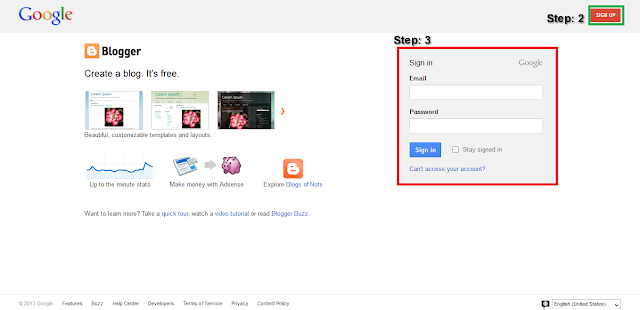
If you don't already have a Google account, you'll need to create one by completing the form on this page.
create a new Google account by clicking on the red color SIGN UP button at the top right corner of the page (screenshot above)
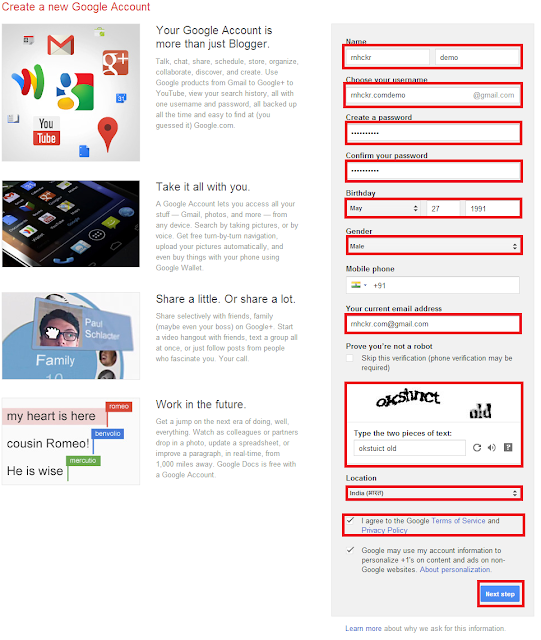
If you already have a Google account, you can bypass the "Create Google Account" step and simply sign in with your existing Google account username and password. (Screen Above)
When you see above screen, click on button at the left to start to create a new blog.
Name your blog in the title field. I mean give a title to your blog. (You can change it later on) For better SEO your title should contain a good keyword or a key phrase that reflects your blog.
Choose your blogs URL (blog address). This is the most important part of building a blog. Blogger provides you a free sub-domain URL and also a room for your own domain name, a unique URL. It's up to you to decide which URL you want to use; sub domain provided by blogger or your own branded domain name. (google and the article, why its not good to use free sub-domain) If you don't have a branded domain name and want to get one, than you can get it here. Remember one thing, the URL you select will be used by visitors to access your blog so try to keep your blog URL easy, short tagged with best keyword as far as possible. (It is tough to set a blog URL so you have to try and try until you find a suitable address. Make use of URL finder tool.)
A default template will be selected for further creation of blog, select Simple Template. You can also change the template later on and even Customize with various online editors so nothing to worry about. Lastly, click the Create Blog! Button.
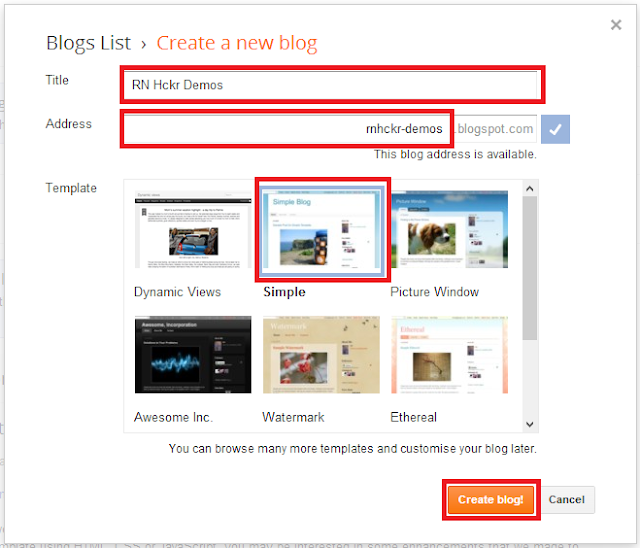
Yes! you have successfully created a blog of your own. You can start blogging now for sharing text, photos and video with your friends. Happy Blogging!
Your blog is now live and ready for you to start writing content.
Choose Posts to Manage the Posts, From the Expended Pull-Down Menu, Click on Posts to manage the Posts
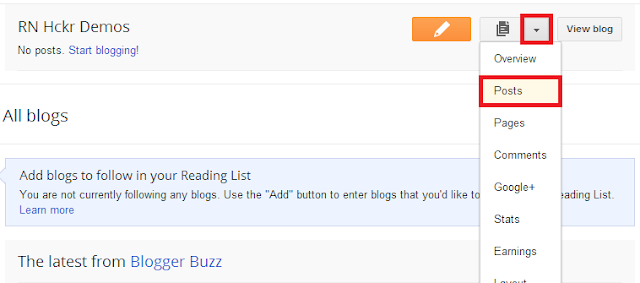
Because you do not have any Post yet, So there's no post listed
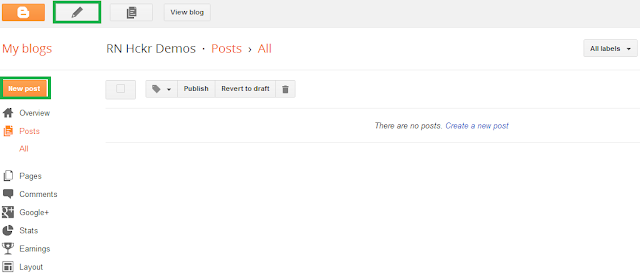
You come to the Post Editor, from here, You can Create your first Post with Text, Music, Video inside.
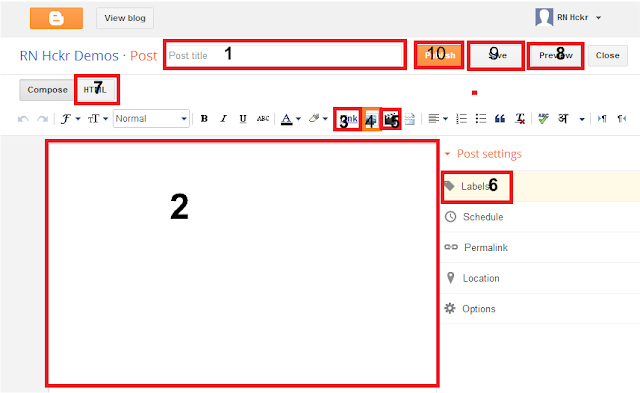
1. Your Post Title
2. Your Post Content
3. Add a link to another WebPage (Click on Link HTML Editor)
4. Add a Photo to the Post (Click on
 icon )
icon )
5. Add a Video to the Post ( Click on  icon )
icon )
 icon )
icon )6. Add a Label (Category) to your Post
7. Switch to HTML mode, to add HTML or JavaScript Codes directly into the Post (Click on Button)
8. Once the Post is Ready, Preview it ( Click on Button )
9. If you sure the post is good to be published, click on Publish (for first time) or Update (for 2nd time) to make it published to the public !
Once the Post Published, it will go back to your blog dashboard as in below.
Click on button at the top to see your blog as other internet visitors.
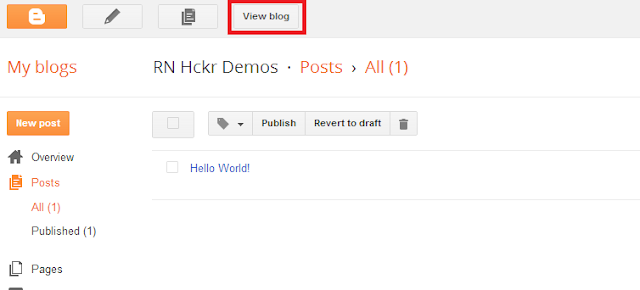
Above screen shows how your blog is look like, with only one post.
Congratulations ! You get your Blogger blog up running and the first post published !
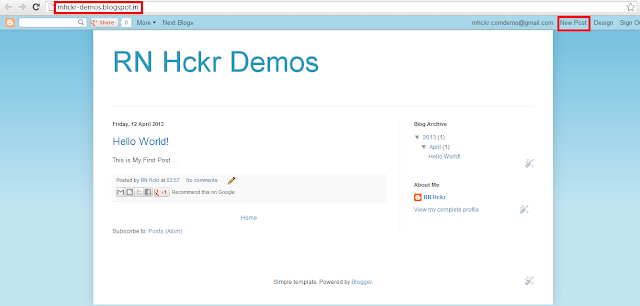
You can click on New Post at the top right corner of the page to go back to the Post Editor to Compose Another Post !
That's all there is to it! You're now ready to write your first blog post in your new Blogger.com blog and join the blogosphere.
Yon can completely customize your Blogger blog's template, the layout, the color, fonts and everything you want in later any time.
You Also Like:
How To Remove Subscribe To: Posts (Atom) On Blogger
Random Post Widget ForBloggerOpen All External Links Into New Tab In BloggerTop 5 Tips To Increase BlogPageviewsAwesome Colorful Newsletter Box Widget ForBlogger BlogsHow To Add Flying Text Following Mouse Cursor InBloggerBlogger Backup - Full Details On Backing Up & Restoring ItHow To Schedule Post's InBlogger To Be Posted LaterS
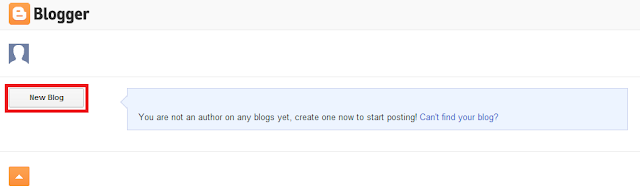
 Button to create a New
Button to create a New
0 comments:
Post a Comment